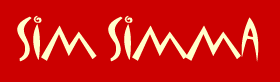
Category
Murals
Single Panel:
Fellowship of the Ring
Double Panels:
Fellowship of the Ring
Triple Panels:
Fellowship of the Ring
Pictures
Fellowship
of the Ring
Sign
Guest Book
View
Guest Book
FAQ
Links
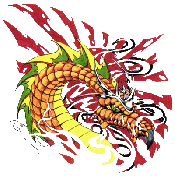
1. How
do you install the downloaded object into The Sims?
2. How about downloaded walls?
3. How do I download the items in your site?
4. How do I add the items into the Downtown area?
5. How do I add items into the Vacation areas?
6. I downloaded a zipped file, how do I install it into
the game?
1.
How do you install the downloaded object into The Sims?
Go to My Computer, click on C:, program files, Maxis, Game Data, then
go to UserObjects.
Back Up
2. How about downloaded walls?
Go to My Computer, click on C:, program files, Maxis, Game Data, then
go to the Walls folder.
Back Up
3. How
do I download the items in your site?
Click on the picture of the item itself. From there, select where you
would like to put the item and click OK. DO NOT CHANGE THE ITEM'S
NAME! You may not find it later on in case you would like to delete
it from the game.
Back Up
4. How
do I add the items into the Downtown area?
Download the software called "The Sims Object Organizer" at
The Sims site if you
haven't already. Install it and then open the program. Scroll down the
list till you get to the item that you would like to make available
in the downtown area. (Wallpapers are automatically entered). Select
the grouping that the item falls into and save.
If it does not appear in the game, make sure you close any other software
like the Transmogrifier before opening the Organizer again.
Back Up
5. How
do I add the items into the Vacation areas?
There is currently no software
available to allow you to import objects into the Vacation area. Wallpapers,
floors, and roofs, though, are automatically available in the Vacation
area. You can put in murals!
Back Up
6. I
downloaded a zipped file, how do I install it into the game?
You
must have WinZip to unzip the file. (You may download the free version
at WinZip.com.) Once you open the
file up, read the READ_ME.txt file for further instructions.
Back Up